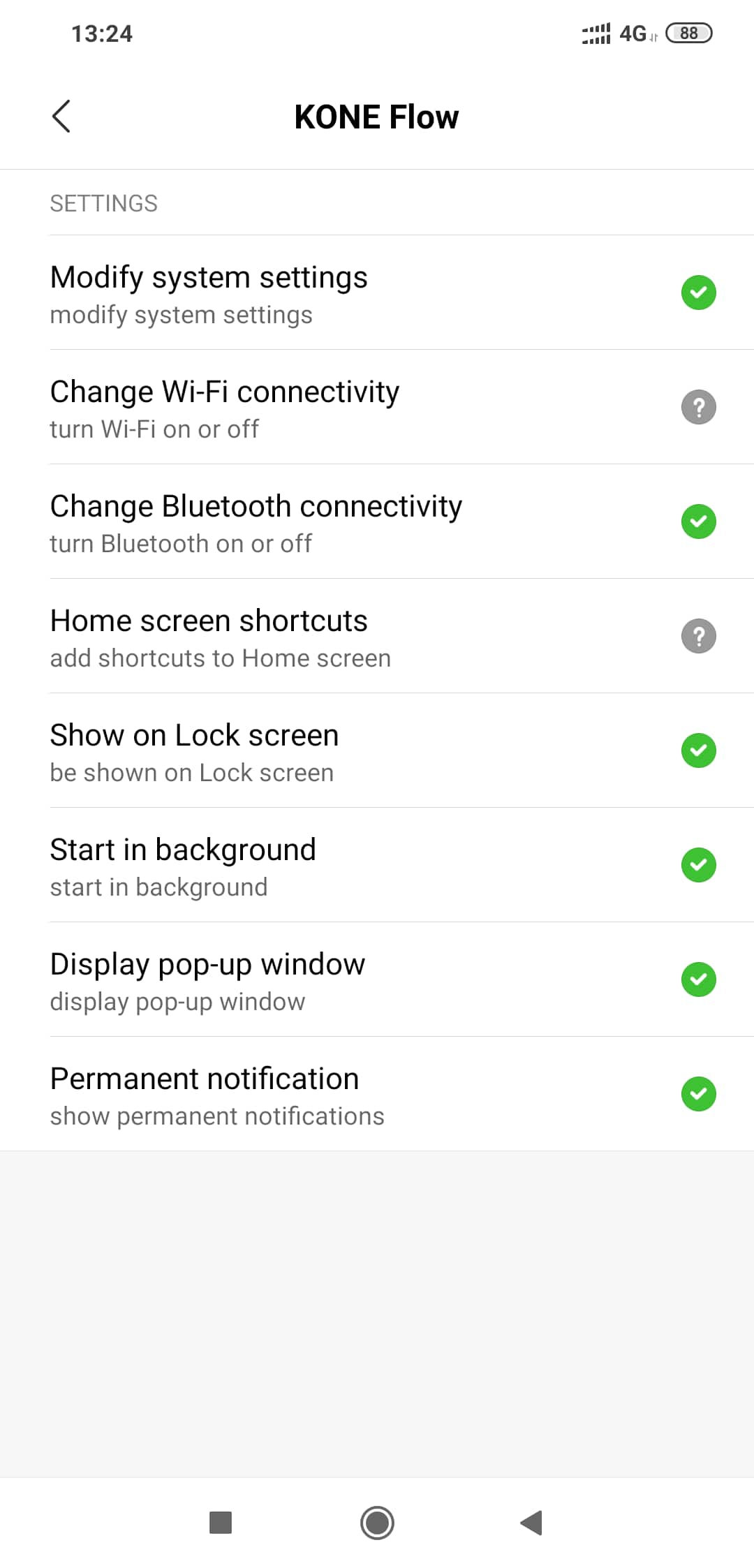Optimize Android settings
Depending on your smartphone, steps, user interface and navigation may differ from the given examples. For more information on how to change your smartphone's operating system settings, refer to your smartphone's instructions. KONE Flow does not excessively consume the battery. You can safely ignore all battery consumption warnings of your smartphone.
-
- Go to Settings -> Advanced settings -> Battery manager -> Protected apps.
- Find KONE Flow and protect it to prevent the operating system from shutting it down.
- Go to Settings -> Apps -> Advanced -> Ignore battery optimizations.
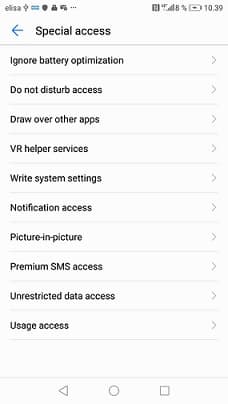
- Find KONE Flow and disable app power saving.
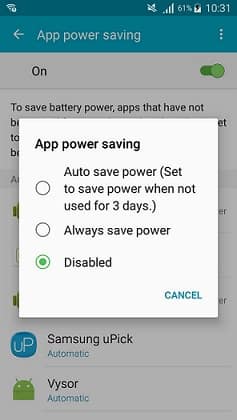
Disabling lets KONE Flow to run. - Go to Settings -> Notification panel & status bar -> Notification centre.
- Find KONE Flow and activate "Allow notifications" and "Set as priority".
You have to activate the priority display to make sure you get notifications.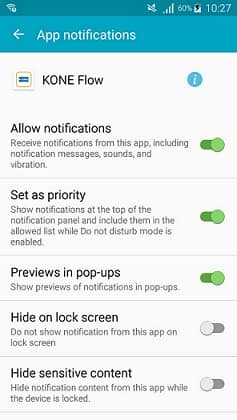
- If you have Android 8, allow unlimited access to data.
a) Go to Settings -> Apps -> Special access -> Unrestricted data access.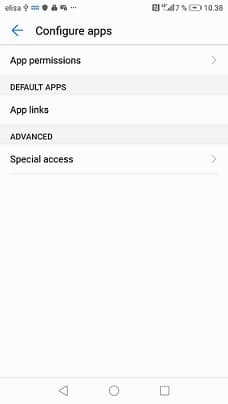
b) Choose KONE Flow application and allow it.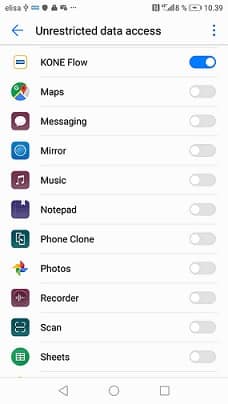
- Restart your phone.
-
- Go to Settings -> Manage apps' battery usage -> Choose apps.
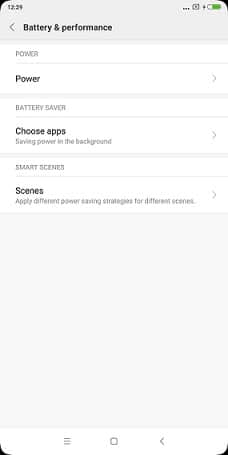
- Pick all apps that you want to receive push notifications.
- Select No restrictions.
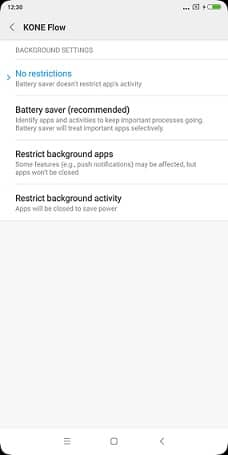
- Go to Settings -> Permissions -> Autostart.
- Pick all apps that you want to receive push notifications.
- Toggle the switch to turn it on.
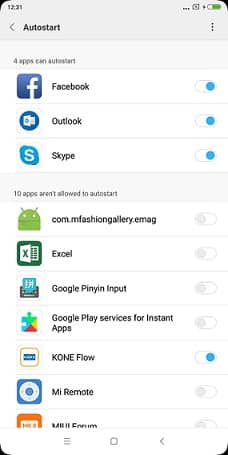
- Go to Settings -> App notifications.
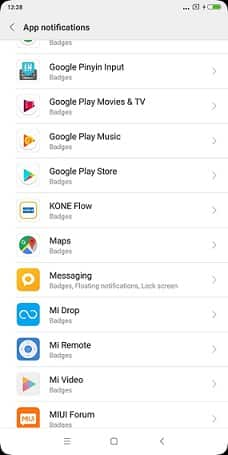
- Pick the apps that you want to receive notifications.
- Turn the Priority toggle on.
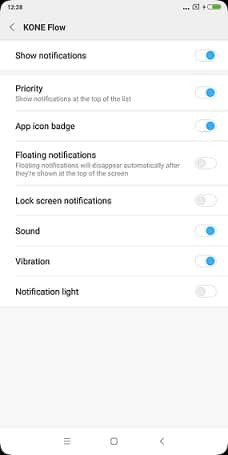
- Open KONE Flow.
- Press the recent apps/overview button (the square button on stock Android, or the button with three horizontal lines on the Mi Mix).
- Find KONE Flow, and pull down on it to "lock it", so that it never gets cleared.
- Turn off memory optimization.
Note: This requires Developer Options privileges as follows:
a) Go to Settings -> About phone.
b) Tap on MIUI version tab approximately eight times.
A message saying "you are now a developer." displays.
d) Go to Settings -> Developer.
e) Turn off "memory optimization".
- Go to Settings -> Manage apps' battery usage -> Choose apps.
-
- Go to Settings-> Battery.
- Select Power-saving exceptions from the menu.
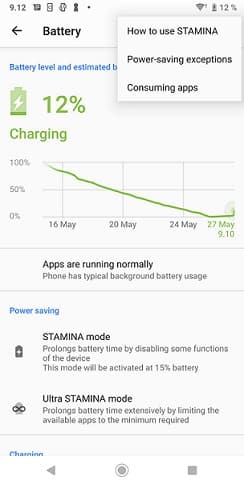
- Go to Apps tab and tick KONE Flow.
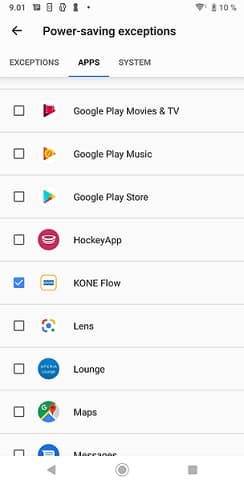
-
- Go to Settings -> Manage battery usage.
- Choose All apps.
- Tap KONE Flow and select Do not optimize.
- Go to Consumptions -> Management of automatic startup.
- Find KONE Flow and enable it.
-
- Go to Settings -> Advanced Settings -> Location Access.
- Enable Access my location.
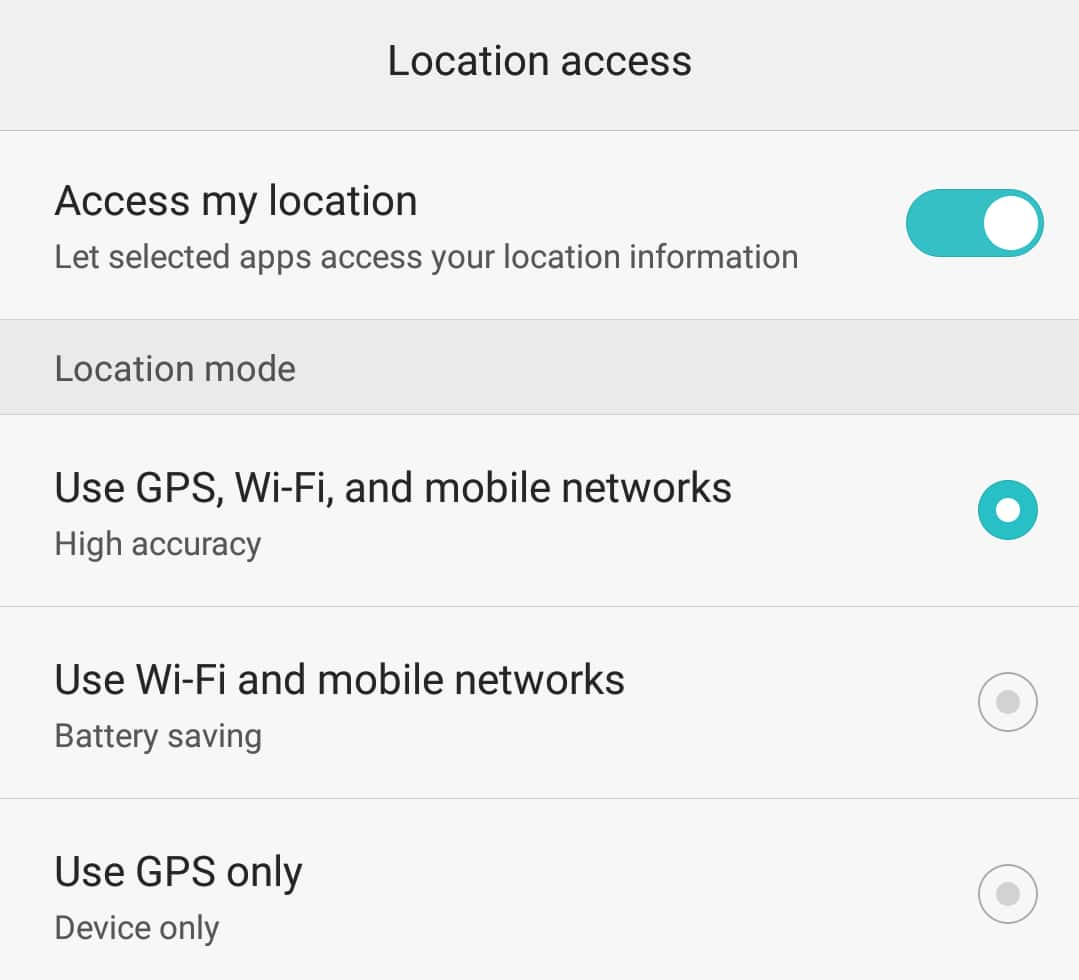
-
1. Go to Settings -> Manage apps -> Select KONE Flow -> Battery saver.
2. Select No restrictions.
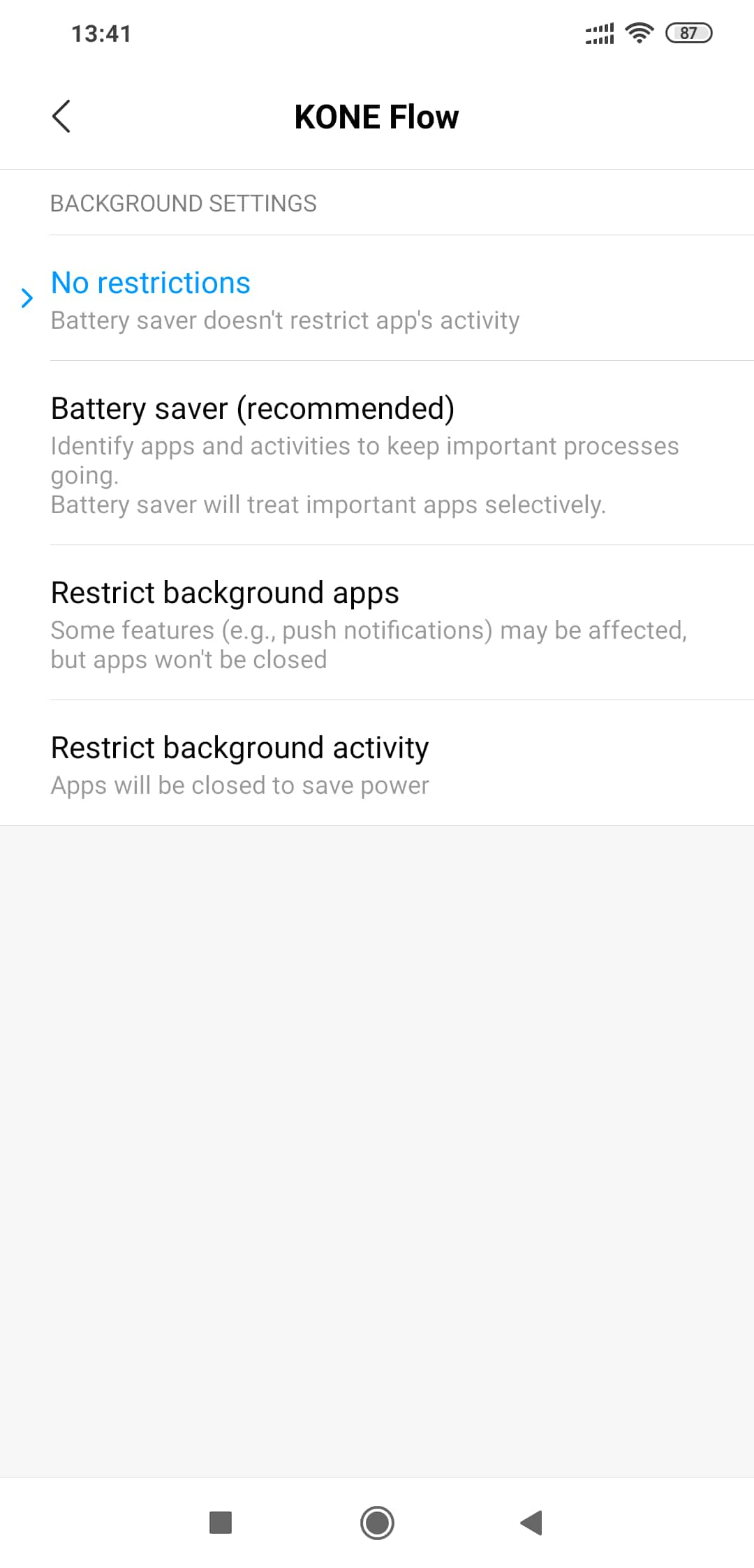
3. Go to Settings -> Permissions -> Other permissions -> Select KONE Flow.
4. Select Accept for every feature listed.