User journey
KONE Residential Flow is an advanced people flow solution, bringing new levels of convenience for homeowners and tenants by using mobile and cloud technologies to connect building doors, elevators, information channels, and intercom via an easy-to-use KONE Flow smartphone application. In addition, RFID key tags, and naturally the building’s own traditional keys, can be used to open doors.
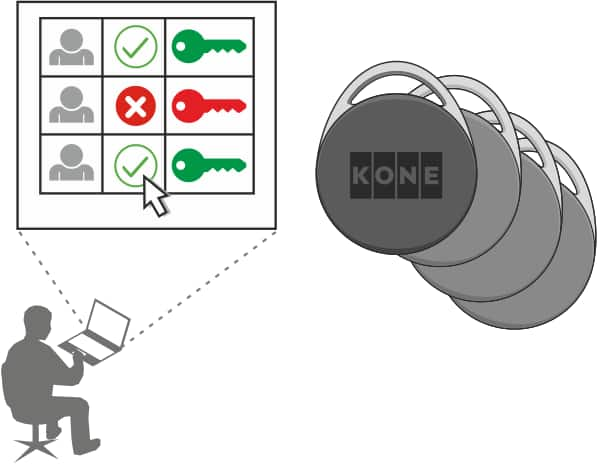
Get started (administrator)
- Log in to KONE Flow Manager.
- Create main users.
- Create managed users (optional).
- Deliver invitation emails.
- Onboard users who do not use KONE Flow.
- Administer changes as necessary.

Get started (main users)
- Install KONE Flow to your smartphone.
- Sign up using the invitation email provided by your building administrator and onboard yourself.
Note: If you do not live in the apartment (landlords), remove the accesses that you do not use (Users and Intercom). - Create sub-users (Users).
- Give key tags to sub-users if they need one.
Note: Key tags must be activated before use.

Get started (sub-users)
- Install KONE Flow to your smartphone.
- Sign up using the invitation email provided by your main user or sub-user with administrator rights and onboard.
- Request a key tag from your main user if you need one.
Activate the key tag during your onboarding.
Note: You can also use KONE Residential Flow without the KONE Flow smartphone application. For more information, refer to Use KONE Residential Flow without smartphone.
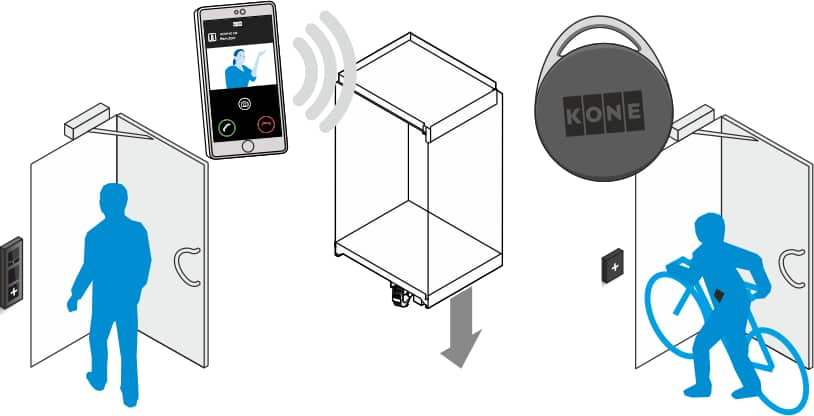
Use KONE Residential Flow
- Open doors with your smartphone.
- Open doors with your key tag.
- Call elevator with your smartphone.
- Receive intercom video calls with your smartphone.
